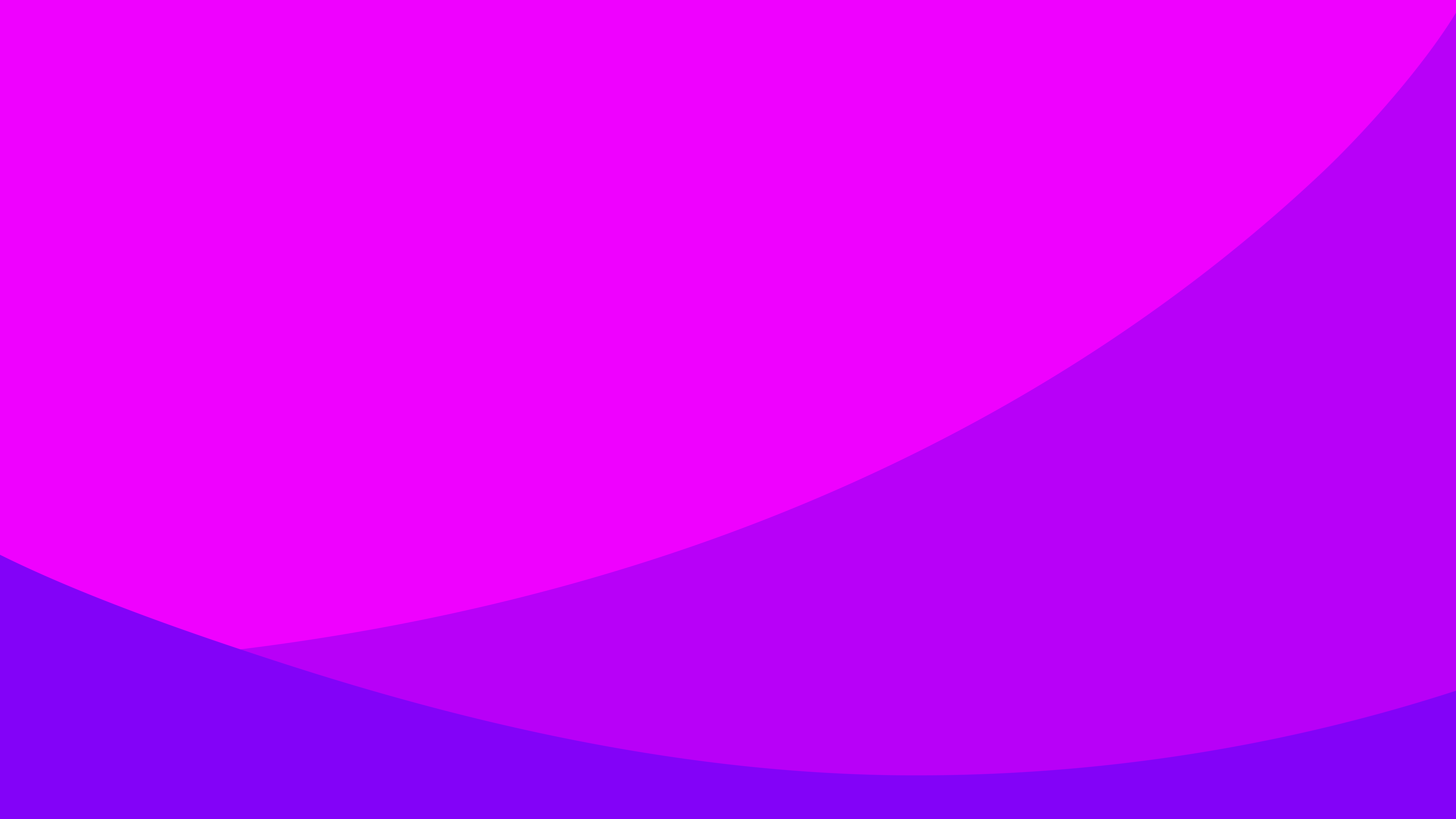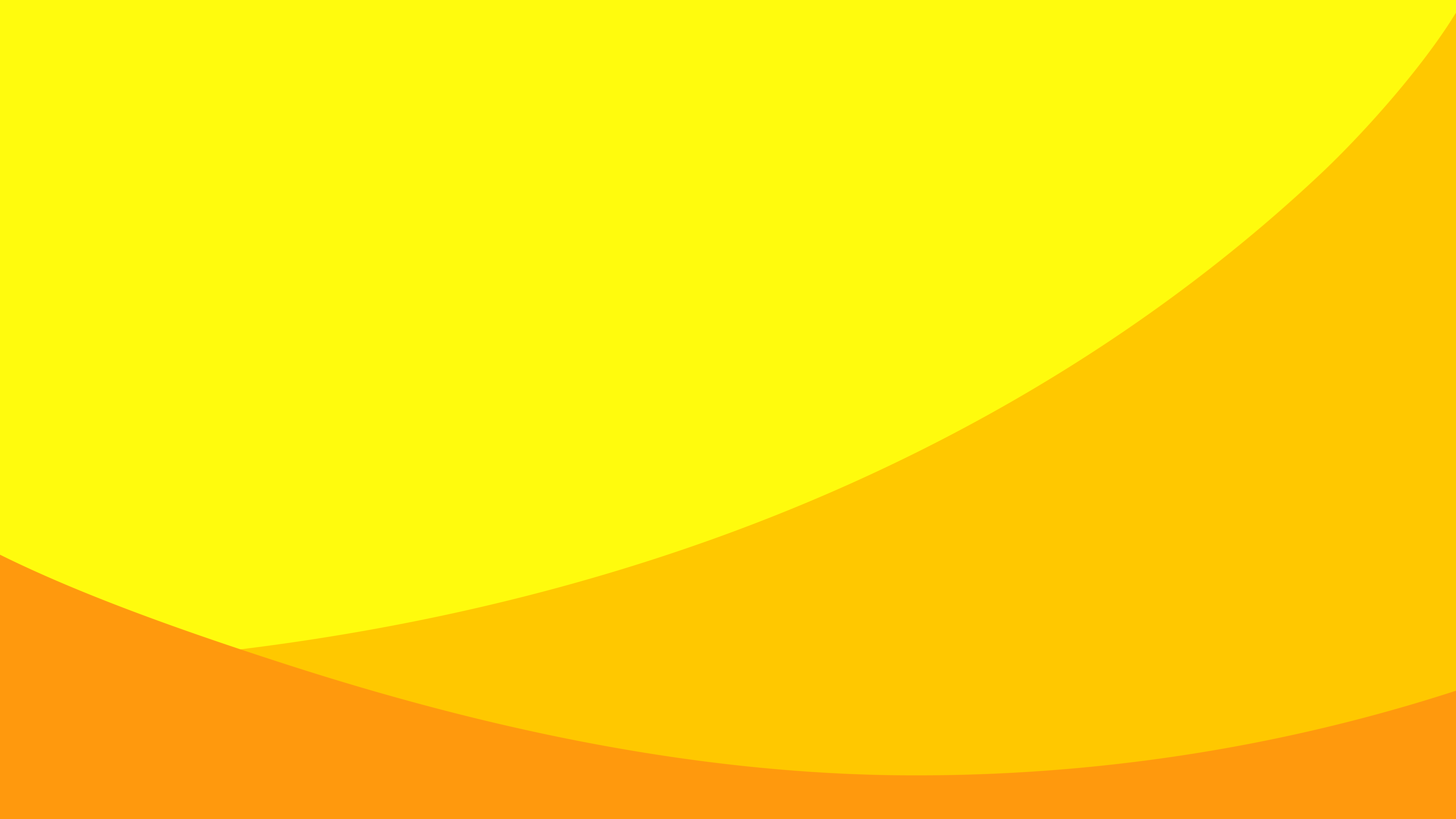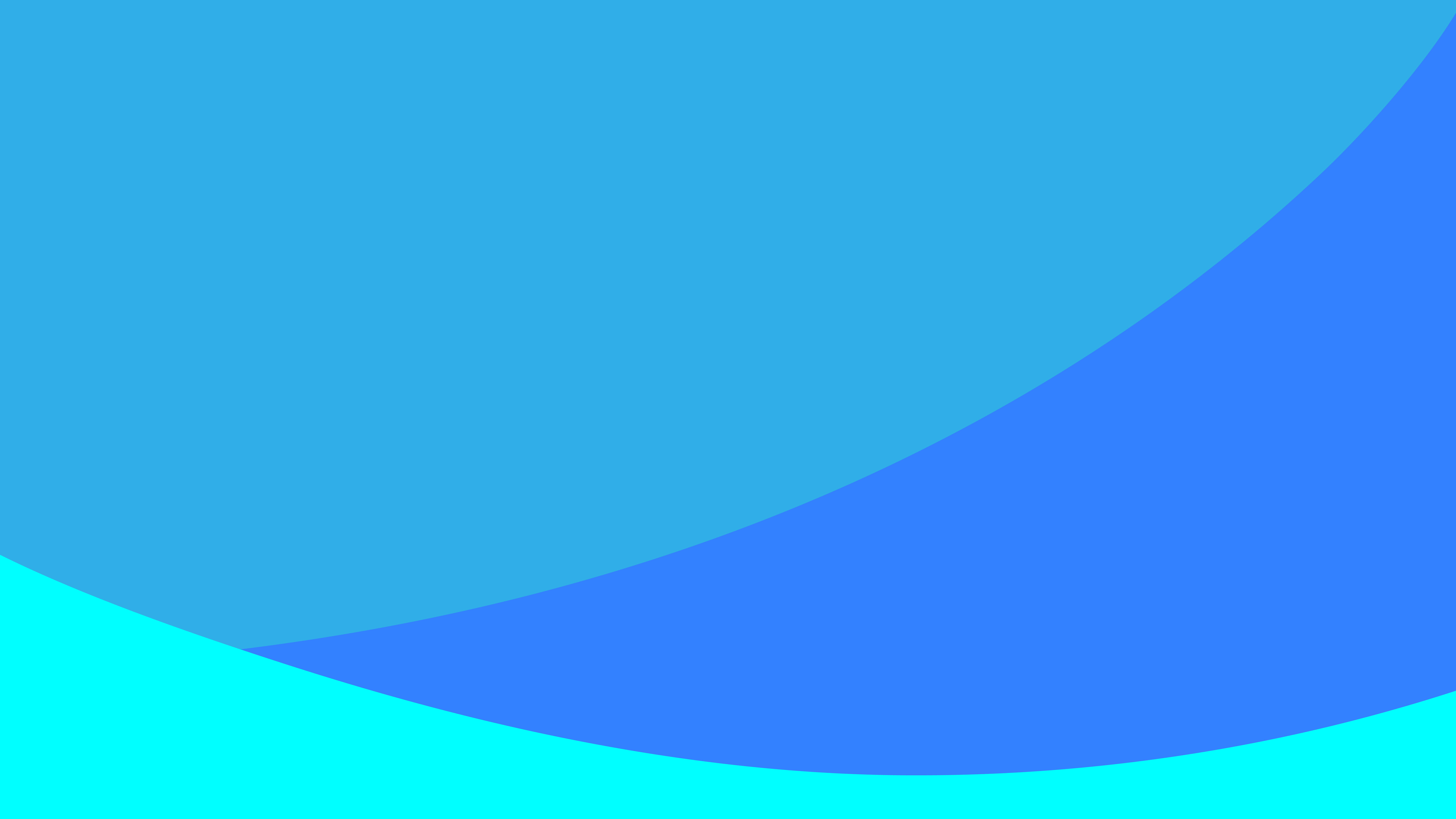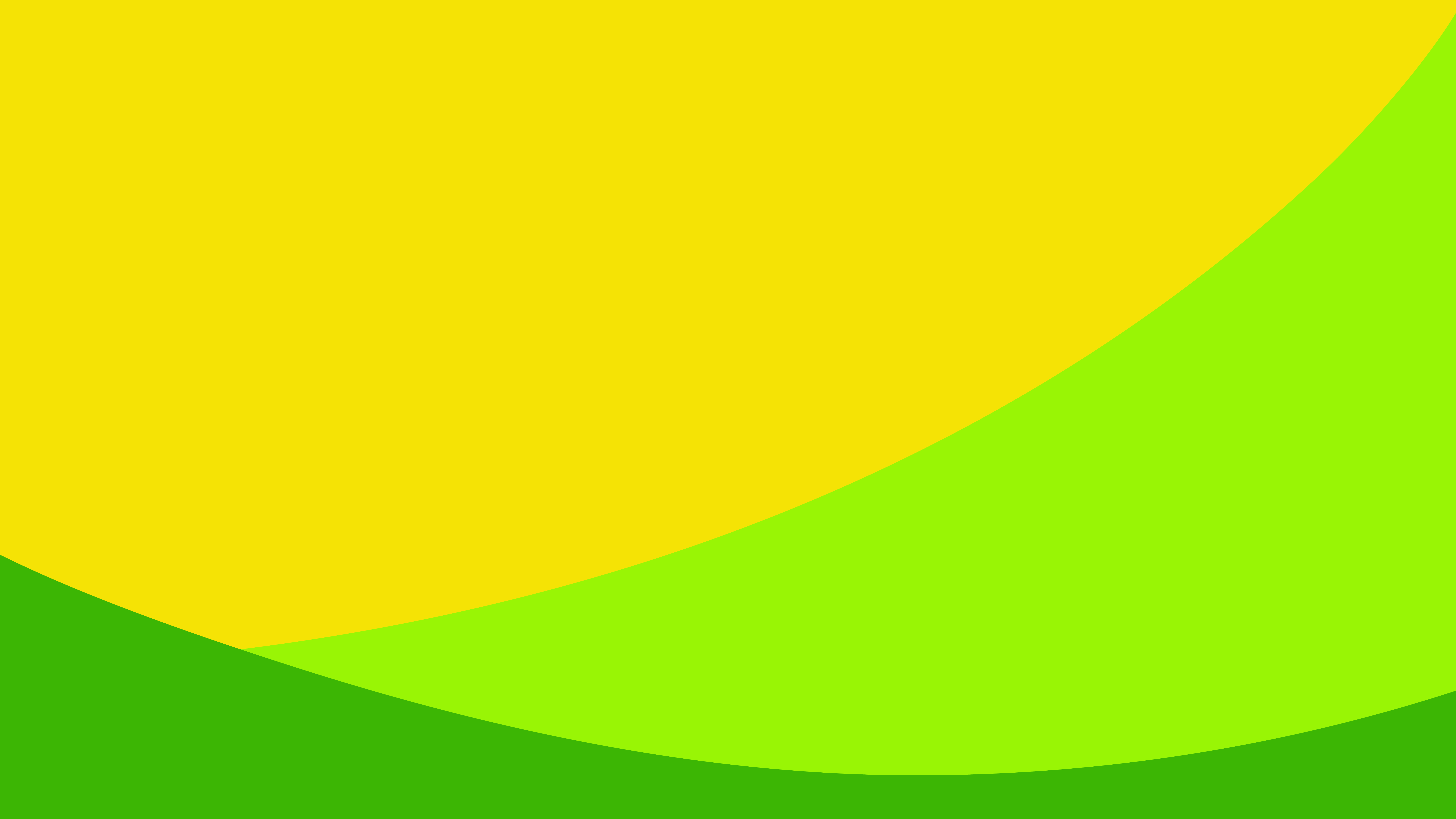Note for the record and decisions
Documents for discussion
- 1a - Draft Board agenda
- 1b - Draft List of Participants
- 1c - Executive memo
- 1d - Board guidance, July 2021
- 2b - Progress report, traffic lights
- 2c - PMNCH 2021-2025 Results Framework
- 3a - Strategy 2021-2025
- 3b - PMNCH Call to Action on COVID-19
- 7a - Global Investment Framework (Knowledge Synthesis)
- 7b - Global Forum for Adolescents (Partner Engagement)
- 7c - Digital Advocacy Hubs (Partner Engagement)
- 7d - Global Leaders Network (Campaigns & Outreach)
Presentations
- 2 - Executive Committee Report
- 3 - Proposed PMNCH 2022 Advocacy Priorities
- 6 - 2021 to 2025 Results Framework and workplan structure
- 7 - Global investment framework
- 7 - Digital Advocacy Hubs and Global Forum for Adolescents
- 7 - Global Leaders Network
- 7 - Results Framework to Workplan
Meeting recordings
Day 1Day 2
Breakout session 1 - Global Investment Framework
Breakout session 2 - Digital Advocacy Hubs
Breakout session 3 - Global Leaders Network
Pre-Board Webinar
How to join and watch the 28th PMNCH Board Meeting?
Board members have received a Microsoft Teams link to join the meeting. For optimal participation, please make sure you have the latest version of Teams.
If you’re not a member, you will be able to watch the recording of the meeting, which will be added in this page after the Board’s approval.
Dress up your screens!
- Click on your preferred background and download it to your preferred folder in your device.
- While you're setting up your video and audio before joining the meeting, select Background filters Background settings. It's just below the video image.
- Your background options will display on the right.
- You can also replace your background with one of the images provided, or with one of your own choosing. To use an image of your own, select Add new and then select one to upload from your computer. Make sure it's a .JPG, .PNG, or .BMP file.
PMNCH virtual backgrounds
Click on an illustration to open in a new tab, and right click to 'Save as' on your computer.

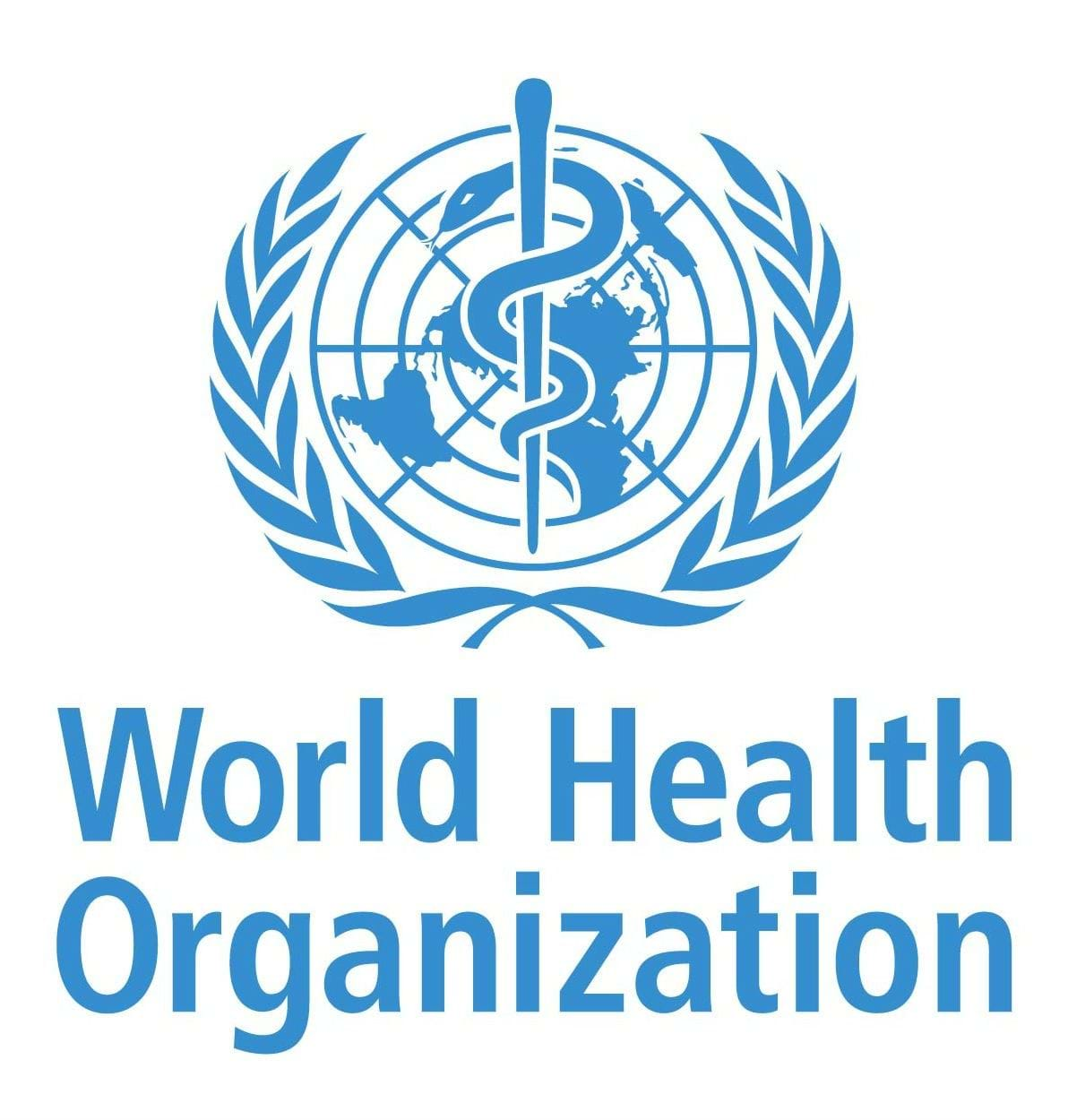.png?sfvrsn=6d0e27cd_1)